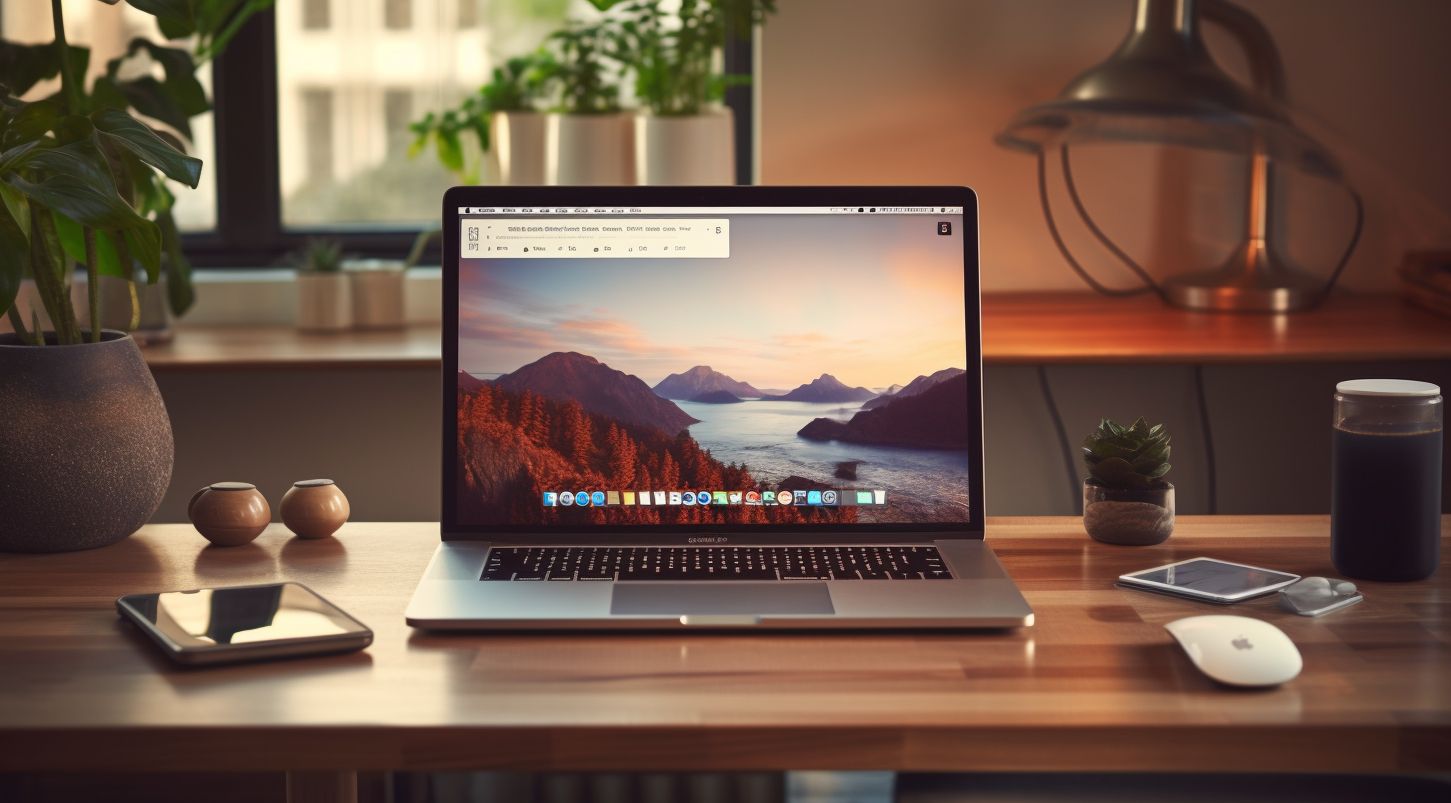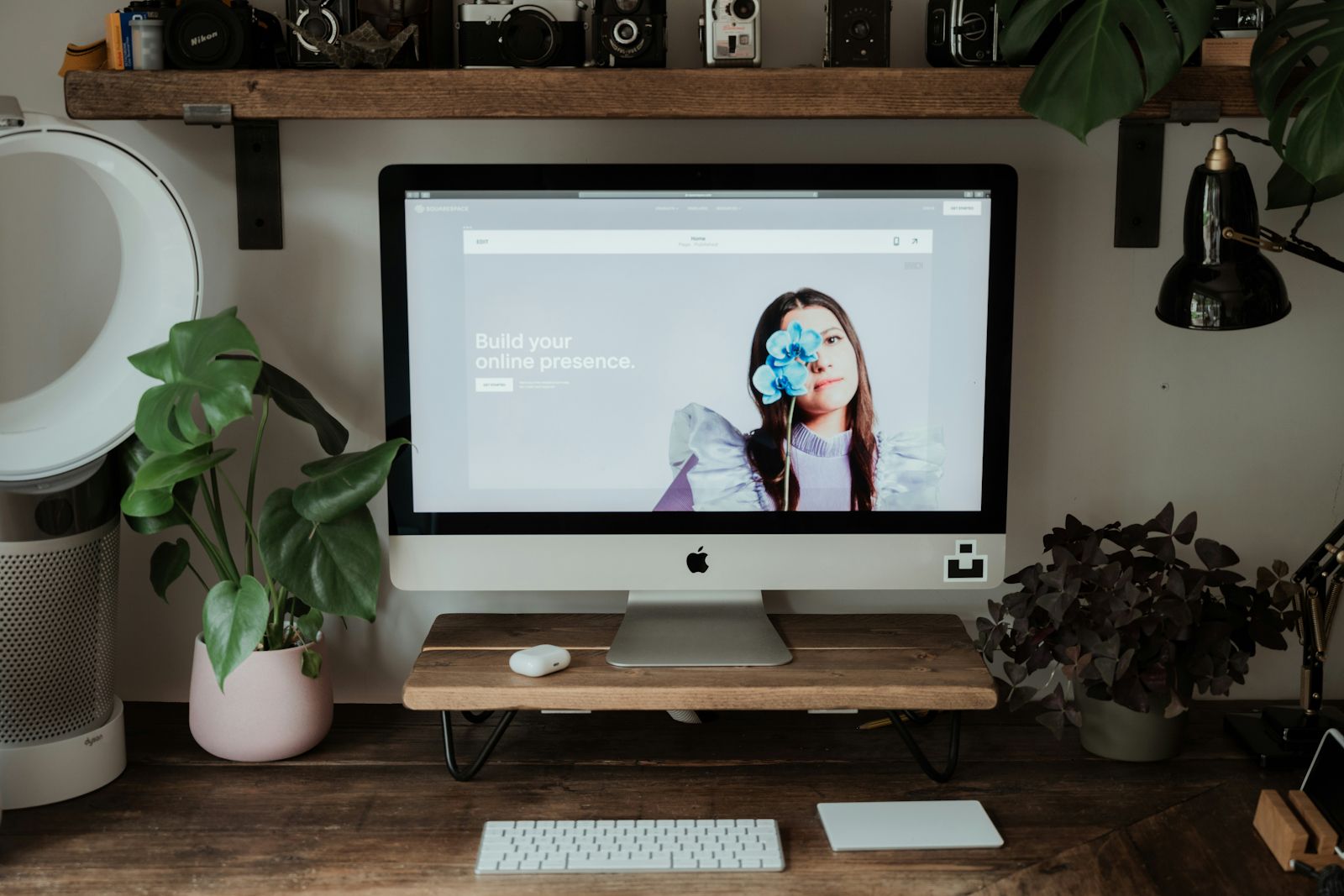
Photo by Annie Spratt on Unsplash
Modern consumers expect their favorite companies to make it effortless to engage with their services. One-click shopping carts, on-page chatbots for customer services, even the ability to book appointments online - reducing friction is key to turning visitors into returning customers.
If you are a services-based company, appointment bookings are likely your lifeblood. And if your booking page or process is less than stellar, you may lose out on potential business.
For example, if you’re looking to sign up for a class or group exercise meeting, how frustrating would it be to call and wait on hold just to book your spot? (And once booked, how do you remember what you’ve chosen without a digital trail?)
Fortunately, you can create and launch a scheduling page for your brand in a few clicks with a Squarespace site.
Squarespace - a leader in fast and easy-to-use website builders - has a built-in booking tool that integrates with your existing calendar, making it simple to manage appointments and keep track of your schedule.
But simply creating an appointment booking page on a Squarespace website isn't enough. You need to know the psychology behind what makes a successful booking page to truly maximize its potential.
In this guide to using Squarespace scheduling sites, let’s take a look at the process involved with building a Squarespace booking site – and how Pembee makes it easy to launch the perfectly tailored online booking system for your needs.
Why Build With The Squarespace Booking System?
Consumers Appreciate Easy Booking & Scheduling
Nobody wants to go through multiple hoops to try and book an appointment or service, and research has shown that modern consumers have a low tolerance for complicated booking processes. This is why using Squarespace sites as a booking system makes the process so much easier – and more enjoyable.
Enables Individuals and Groups to Self-Schedule Appointments
A Squarespace booking page lets your users pick available time slots that work for them. As your calendar updates with new bookings, it removes any booked time slots to prevent conflicts. For instance, groups or individuals can conveniently choose services from a predefined list that you create and include any additional details for their appointment.
Confirmations, Reminders, and Customization
The booking system also facilitates automated confirmations and reminders. Users receive a confirmation email or SMS with the appointment details after booking. They also get reminders leading up to the appointment so they don't forget about it. You can customize the confirmation and reminder messages to match your brand voice.
Administrative Tools for Managing Bookings
Squarespace booking also provides useful administrative tools for managing appointments. You can view booked, pending, and canceled appointments all in one dashboard. The system makes it simple to reschedule or cancel bookings when needed. It also has options for adding buffer time between appointments or configuring break time. Reporting features give you insights into your bookings performance.
It's Never Been Easier to Create A Booking Page
Overall, the Squarespace appointment booking integrations make launching and managing a scheduling system effortless for small businesses. Companies can benefit from online booking and simplified calendar management through their Squarespace website without needing any coding or development skills.
But how do you start building using Squarespace's booking process so that users actually want to fill out the forms? It's simple. Just follow the steps below to create a seamless booking experience for your users.
How To Create A Squarespace Booking Page
First, you'll want to create an administration account to manage all of your appointments. To do this, you'll need to have an existing Squarespace website and an account with your preferred booking solution. If you already have a Squarespace website for your business, you can begin building your booking page right away by navigating to the "Pages" tab on your dashboard.
Step 1: Choose a Template
Choosing the right template is an important first step when setting up your Squarespace scheduling website. With dozens of professional designs to select from, you want a template that is clean, simple, and mobile-friendly.
Stay away from templates with intensely colored backgrounds or overly flashy graphics. These types of designs can distract visitors from taking action and booking appointments. Similarly, avoid templates with horizontal scrolling or overly spacious layouts.
Ideally, look for a template with:
- A simple, centered layout
- Plenty of negative space
- Prominent calls-to-action (CTAs)
- Responsiveness for mobile devices
- Optional built-in pages like About, Contact, etc.
The template should align with your brand image but place emphasis on your booking page above all else. Some of the best template options for service-based websites include Ascension, Joni, and Pacific.
Once you've selected an ideal template, you can customize it further with your logo, colors, fonts, and images. Just ensure your customizations don't take away from the booking functionality. Keep visitors focused on your services and scheduling.
Step 2: Set Up Your Appointment Bookings Page
The booking page is the cornerstone of your Squarespace scheduling website. Optimizing this page to drive conversions is critical. When visitors reach your booking page, they have already moved through the initial awareness and interest phases of the buyer's journey. They have specific intent to purchase your service. Your page needs to make it effortless for them to convert.
Reduce Friction with a Clear Page Name
Name the page something unambiguous like "Schedule Appointment" or "Book Session" so visitors immediately know they have reached the booking destination.
Make Booking Accessible with Prominent Positioning
The booking page should live "above the fold" in the main site navigation menu. Top or second-level positioning ensures visitors can easily access it when ready to schedule. Don't hide it deeper or make them hunt.
Increase Clarity with a Simplified Layout
The layout should be clean and distraction-free. Only include essential booking elements like:
- Scheduling widget
- Service details
- FAQ
- Contact info
Clutter overwhelms visitors and redirects focus. Strip away excess content and images so their attention stays on converting.
Guide Users with Visual Cues to Schedule Appointments
Use containers, colors, whitespace, and size to make the booking form pop. These visual cues will direct visitors to fill out the widget. Minimize surrounding distractions.
Motivate Action with Compelling CTAs with Your Booking Page Link
Persuasive "Book Now" and "Schedule" buttons use active language, contrast colors, and prominent placement to encourage commitment.
Reassure Visitors with Confirmations Post-booking confirmations provide a sense of reassurance that their appointment is set. It also makes your system appear sophisticated and trustworthy.
By catering directly to customer intent and motivation during the conversion stage, your optimized booking page will turn interested visitors into paying clients.
Step 3: Integrate Your Online Appointment Booking Software
Selecting a compatible scheduling tool and integrating it properly into your Squarespace site is imperative for accepting bookings. Squarespace offers compatibility with a variety of third-party scheduling tools – including a native experience known as Acuity Scheduling or Squarespace Scheduling.
However, these native solutions might have limited features if your scheduling needs are more complex, for example, requiring advanced customizations such as custom intake forms, staff access controls, selling add-ons.
Fortunately, with Squarespace, you can easily connect your favorite booking solution to the Squarespace builder to ensure that your site looks exactly how you like and you still benefit from having an all-in-one booking system. For instance, you can plug your Pembee booking form into the site directly, while managing group or class bookings, and completing administrative tasks within your Pembee admin dashboard.
Choose Your Scheduling App
Most apps enable easy embedding within Squarespace pages. They provide comparable functionality for aspects like appointment types, customer management, reminders, and calendar syncing across devices. Assess different apps to determine which features, price points, and ease of use best match your needs.
When picking the right scheduling system, consider the following:
Integration with Squarespace – Make sure the scheduling app you choose is compatible with Squarespace and can be easily integrated into your website.
Appointment types – Look for a scheduling app that allows you to offer different types of appointments and services, such as group sessions, one-on-one sessions, or classes.
Customer management – Choose an app that has features to manage customer information, such as contact details and appointment history.
Payment options – Consider whether you want to offer online payment options for your appointments. Some scheduling apps have built-in payment processing, while others may require integration with a separate payment system.
Customization – Look for an app that allows you to customize the look and feel of your scheduling page to match your branding and website design.
When you find a scheduling and booking solution that plays well with Squarespace, you can trust that it will continue working even when you update your site or make changes to your forms.
Connect the Scheduling App
Booking systems like Pembee embed directly into the page – all you have to do is navigate within the Squarespace page editor to the desired booking page. Add a Code Block element, then paste in the embed code snippet provided from your chosen scheduling app's Squarespace integration instructions.
The Code Block seamlessly inserts the fully functional booking widget. Finalize by customizing available appointment types, duration increments, notifications, buffer times, and other preferences in your app's online dashboard based on your scheduling needs.
Step 4: Leveraging Pembee in Squarespace
Pembee is one of the most popular and full-featured appointment scheduling tools – especially if you offer time-based group meetings, classes, or other events.
Known for its ease of use, customizability, and integrations, Pembee plays nicely with Squarespace websites. You can create your booking system natively in your Pembee account and dashboard and then export the booking block to your page.
Pembee comes packed with a variety of tools and features that make it a leading booking product – including customized user engagement, payment portals, filters for creating the perfect booking, and much more.
Step 5: Configure Your Booking Settings
Properly setting up the parameters around your availability, services, and payments within your chosen scheduling tool’s dashboard is imperative for delivering a polished booking experience.
Set Your Class Schedule
For businesses that offer classes, courses, or group-related gatherings, availability is key. To make sure every user knows how to navigate your booking system, build your class or group meeting schedule to include the number of sessions that can be booked — including the time, location, and any other important information.
Build Out Your Sessions
Construct all the sessions and classes a user can book thoughtfully. Name and describe each one, and assign pricing and duration and the number of sessions each booking includes. This clarifies exactly what the user selects – making it easy to know what to pick when choosing a session. (and saving you customer service headaches later!)
Integrate Your Payment Gateway
If you require payment upfront to finalize bookings, connect your payment solution to your scheduling tool’s payment settings. Pembee integrates with Stripe to make collecting booking payments easy on both ends.
Configuring these key parameters facilitates smooth, automated booking transactions that integrate directly with your business availability and needs.
Step 6: Test Your Booking Page
Before officially launching your page live, diligently test the end-to-end booking transaction and site experience.
Run Through as a User
Place test bookings across multiple device types to verify confirmation receipts are delivered, calendar appointments are logged, and payments are correctly processed. Check for any sticking points that may confuse users or slow down the process.
For instance, if you run an exercise or group fitness class business, include a test booking for multiple participants to ensure the system accurately calculates and collects fees for each person. Likewise, if you offer different pricing tiers or discounts, test these scenarios to confirm they are correctly applied during checkout.
Evaluate Mobile Responsiveness
Mobile responsiveness is key. Slowly resize your browser window down to mobile sizes to inspect if any elements overflow, overlap, or become unusable. Tap test key links to ensure touch functionality.
Request Feedback
Ask colleagues and friends to provide candid feedback on their experience navigating your page and scheduling process. Identify confusing points.
Address Issues
If any functionality or design flaws appear during testing, tweak settings in your scheduling tool’s backend and/or website builder for remedies.
Step 7: Publish and Promote Your Booking Page
When completely satisfied with the final testing and preparation of your optimized booking page, formally launch it live by publishing through Squarespace. Then, focus energy on spreading awareness.
Make Your Page Public
Within the Squarespace “Pages” dashboard, select your finalized scheduling page then click “Publish” in the upper right. This will push it live on the public web for access.
Get the Word Out
Share direct links to your glossy new booking destination across email lists, social media channels, local directories, and anywhere else your audience may discover it online.
Inform Existing Users
Notify existing users to highlight this new capability to conveniently self-schedule appointments for your services through an automated portal 24/7.
Leverage multiple promotion channels to maximize visibility and accessibility for your new Squarespace scheduling page. The marketing work is paramount to driving actual bookings.
Step 8: Monitor and Update Your Booking Page
The work doesn’t halt after launching your fancy booking system. Diligently oversee activity and proactively make enhancements over time.
Check Back Regularly
Log into your scheduling software and Squarespace site dashboard weekly to assess the latest bookings and identify any changes needed based on demand patterns.
Fine-tune Details
As your services fluctuate or scheduling policies evolve, promptly update pricing, availability windows, buffer times or other details in your backend booking settings.
Refresh Content
If you add new service offerings over time or want re-optimization, tweak page content in your site builder to keep it feeling fresh.
Staying on top of monitoring your booking portal and squarely addressing tweaks means both you and your users benefit from an ever-improving system.
Make Bookings A Breeze with Squarespace + Pembee
This guide should get you started with creating, customizing, and embedding your Pembee-powered Squarespace booking portal. Remember to regularly check in on your dashboard and make updates as needed to ensure a seamless booking experience for both you and your customers.
With a thoughtfully designed template, optimized booking page, promotion to your customers, and commitment to actively monitoring performance - your services are now more discoverable and conveniently purchasable for clients than ever before. Appointment setting is fully automated for efficiency while still providing that personal consultation experience with you.
The aim is to remove technological hurdles and complexity to interacting with your offerings so you can achieve scale and customers can access expertise. Booking systems contribute significantly toward reaching those mutual goals.
Want to learn more about how to create the perfect booking website using Pembee’s intuitive platform? Our user-friendly templates allow you to customize your booking page with ease. With a variety of options for layout, design, and color schemes offered by Squarespace, you can create a unique and professional-looking page that reflects the style and branding of your business.
Sign up for Pembee today and learn how to streamline your booking process and attract more customers with a quality Squarespace site!
FAQ
What is a booking website?
A booking website is an optimized web page or platform that allows visitors to self-schedule appointments and pay for services online at their convenience. It integrates a scheduling tool and payment processing.
How do I create a booking website?
The easiest way is to use an integrated website builder platform like Squarespace that enables embedding a booking widget and connecting payment gateways without any coding. You build out the site pages and content to focus specifically on capturing appointments.
Can I take online payments from booking appointments?
Yes, top website builders like Squarespace facilitate secure integration with payment processors like Stripe to allow collecting service fees seamlessly during the online scheduling flow.
What is the best booking software for Squarespace?
Pembee is a leading booking software that integrates seamlessly with Squarespace. It offers a user-friendly interface, customizable booking options, and secure payment processing. Plus, it has a range of features like automated reminders, client management tools, and analytics to help you streamline your appointment booking process.
How much does a booking website cost?
With website builders like Squarespace, pricing starts around $12/month for an online booking site. You also need to factor in potential costs for booking apps, payment processing, web hosting, and custom domain purchase.