Introduction
In today’s fast-paced digital world, online appointment scheduling has become a must for service-based businesses. Customers expect an effortless process to book appointments without the hassle of phone calls or emails. If you want to streamline your class or appointment booking process, GoDaddy Website Builder offers a simple way to create an online booking system that integrates seamlessly with your site. With the right setup, you can improve customer service, enhance your online presence, and keep track of customer schedules efficiently.
Why Build a Booking System with GoDaddy?
GoDaddy Website Builder is a popular choice among small businesses due to its user-friendly interface and powerful business features. Whether you're a first-time user or an experienced entrepreneur, GoDaddy makes it possible to get your business in minutes.
Benefits of Using GoDaddy for Booking:
- Enable customers to schedule appointments 24/7 with ease.
- Seamless integration with GoDaddy Payments to accept payments for your services.
- Email confirmations and appointment reminders help keep your loyal customers informed and engaged.
- Simplifies calendar sync with favorite calendar apps to streamline your scheduling process.
Steps to Build a Booking System with GoDaddy
Step 1 - Set Up Your GoDaddy Website
Start by choosing a 100+ mobile-friendly design template from GoDaddy. Select one that matches your brand while providing a smooth online booking experience. The drag-and-drop functionality allows for easy customization without needing technical knowledge.
Step 2 - Enable the Online Appointment Tool
GoDaddy’s appointment scheduling app is designed to make booking easy. Access your appointments dashboard and configure your services, buffer time, and appointment details. This ensures potential customers can quickly select a time slot that works for them.
Step 3 - Optimize Your Booking Page
Use GoDaddy’s design tools to highlight your appointment booking button prominently. Ensure your dialog window or modal window for booking is simple, guiding users through the process smoothly. Clear appointment confirmations and automatic reminders customers will appreciate are key to retaining customer loyalty.
Step 4 - Customize Notifications and Payments
Set up email reminders and confirmations to keep your registered users informed. You can also configure GoDaddy Payments for credit card payments, making it easy to accept payments and manage them directly through your dashboard.
Enhancing Your GoDaddy Booking System with Pembee
While GoDaddy provides essential booking features, you may find that you need more customization and functionality as your business grows. This is where Pembee comes in, offering an advanced appointment scheduling app that can seamlessly integrate with your GoDaddy Website Builder. Whether you're looking to manage unlimited appointments, handle online payments, or provide a more tailored booking experience, Pembee has you covered. Pembee can offer advanced functionality and enhance your appointment scheduling software with features like:
- Custom booking options for classes and events.
- Unlimited appointments with detailed customer insights.
- Seamless integration with Stripe to handle online payment and refund.
Here’s how you can enhance your online booking system with Pembee. But first, you need to set up your Pembee account: Start by creating an account on Pembee’s platform. Follow the friendly onboarding guide to set up your Pembee account and create your first few activities. You will have a few options to embed Pembee in your business operations, and for GoDaddy website, there are mainly two options:
Option 1: Embed Pembee Using iFrame
If you prefer a quick integration, you can embed your Pembee booking page directly into your GoDaddy website using an iFrame.
- In your Pembee Admin dashboard, go to Settings/Share site/ iFrame.
- Copy the provided iFrame code.
- In your GoDaddy Website Builder:
- Navigate to the page where you want the booking form.
- Add a new HTML block.
- Paste the iFrame code into this block.
- Save and publish your changes.
Your customers book appointments directly from your website, with all bookings managed through Pembee’s backend.
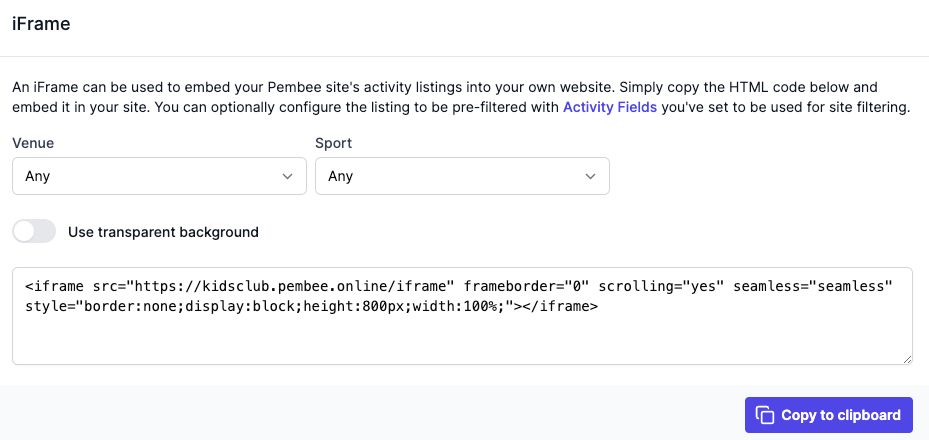
Option 2: Advanced Integration with Pembee API
For those with technical expertise or access to a developer, Pembee offers a read-only API for deeper integration, allowing you to customize the booking experience on your GoDaddy website.
Reach out to the Pembee support team for more details on how to integrate your GoDaddy website with API. This option provides maximum flexibility, enabling you to create a completely tailored booking experience.
Test and Launch
Before going live:
- Test the embedded iFrame or API integration to ensure it’s working smoothly.
- Book a few test appointments to check email confirmations and calendar sync functionality.
- Ensure payments in minutes are processed correctly.
Once satisfied, publish your changes and start promoting your enhanced booking system.
Conclusion
Building a booking system with GoDaddy Website Builder is a straightforward process that can greatly enhance your online presence. By following the steps above, you’ll have a functional online appointment booking system ready to enable customers to book services at their convenience. For those needing more robust features, consider integrating Pembee for advanced payment options, custom URLs, and more.
Start your journey today with GoDaddy and Pembee to create a seamless booking experience that turns potential customers into loyal customers.
Frequently Asked Questions:
Does GoDaddy have a booking platform?
Yes, GoDaddy offers a basic booking platform as part of its GoDaddy Website Builder. This built-in appointment scheduler allows you to manage online bookings, set available time slots, and configure appointment reminders for clients. GoDaddy’s booking platform also integrates with GoDaddy Payments, so you can accept payments for appointments directly on your website. For more advanced booking needs, such as handling group bookings or adding custom forms, you may need to integrate a third-party service like Pembee.
How to create a booking form on GoDaddy?
To create a booking form on GoDaddy:
- Log in to your GoDaddy account and go to the Website Builder.
- Select your website and navigate to the appointments dashboard.
- Add services, define buffer times, set availability, and configure email confirmations.
- Customize the appointment booking app options, such as reminders and payment settings, to align with your business needs.
For businesses needing more flexibility, you can use Pembee to create a custom booking form and then embed it on your GoDaddy site using an iFrame or the Pembee API.
How do I add bookings to my GoDaddy website?
To add a booking system to your GoDaddy website:
- Access your GoDaddy Website Builder and navigate to the page where you want the booking feature.
- Use GoDaddy’s built-in appointment scheduling software to add basic booking options for your services.
- If you need more advanced features, you can embed a third-party booking service like Pembee by copying the iFrame code from Pembee and pasting it into an HTML block on your GoDaddy site. Alternatively, if you have developer resources, you can integrate Pembee using their API.
This setup allows customers to book appointments directly on your website, enhancing your online presence and providing a streamlined booking experience.
How much does a GoDaddy website cost a month?
GoDaddy offers various pricing plans, which can vary based on features and location. The basic plan for a simple website starts around $10 to $12 per month, while more advanced plans that include e-commerce and online booking functionalities typically cost between $20 and $30 per month. Additional costs may apply for features like a custom domain or GoDaddy Payments integration. Visit GoDaddy’s website for the most current pricing and plan details.